 Now Philips has released the Device Control Center. This software allows the SpeechMike to perform simple and complex functions within many different programs on your PC. The most impressive are those pertaining to Nuance's Dragon NaturallySpeaking software. The advantages the SpeechMike control gives you for operation in this program is incredible. And the best part about it is it's free! Click here to download the Philips Device Control Center. Scroll down and click on the CD Driver Utility v2.4. Once you download it, this is what it looks like:
Now Philips has released the Device Control Center. This software allows the SpeechMike to perform simple and complex functions within many different programs on your PC. The most impressive are those pertaining to Nuance's Dragon NaturallySpeaking software. The advantages the SpeechMike control gives you for operation in this program is incredible. And the best part about it is it's free! Click here to download the Philips Device Control Center. Scroll down and click on the CD Driver Utility v2.4. Once you download it, this is what it looks like: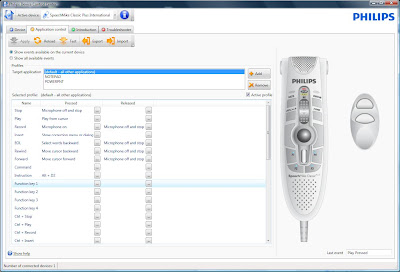 In this case, I am using a SpeechMike Classic plus. This model has 4 function buttons allowing users to control several operations with a single device.
In this case, I am using a SpeechMike Classic plus. This model has 4 function buttons allowing users to control several operations with a single device.Say I am dictating into Dragon NaturallySpeaking. If I wanted to open "Word Pad" I could designate a function button to do so. Click the "..." to the right of the button you want to use. In the pop-up window click "Add" to assign a new action. You can designate the button to be a "hot key", to insert boilerplate text, start an application, perform a command in Dragon or to 'click' on something as a mouse does.
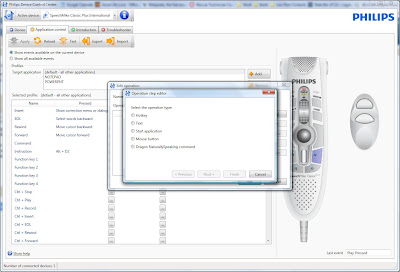 While using Dragon, the EOL (end of letter) button will highlight previous words one-by-one as you click the button. The rewind and fast-forward buttons not only control the audio playback of your dictation, but it will also move the cursor in the desired direction making it easier than ever to edit or correct your dictation. You never have to touch your mouse or keyboard. When moving the slide-switch up to record, you are also turning on the microphone in Dragon and turning it off when you stop.
While using Dragon, the EOL (end of letter) button will highlight previous words one-by-one as you click the button. The rewind and fast-forward buttons not only control the audio playback of your dictation, but it will also move the cursor in the desired direction making it easier than ever to edit or correct your dictation. You never have to touch your mouse or keyboard. When moving the slide-switch up to record, you are also turning on the microphone in Dragon and turning it off when you stop.In addition to the function buttons performing unique actions when you click them, they can also be configured to perform multiple functions by combining them with the SHIFT and COMMAND keys on the SpeechMike, as well. By pressing SHIFT+F1, you can perform a completely different action as pressing F1 by itself.
So, as you can see there are many possible functions executable by the Philips SpeechMike, and it is only a matter of assigning the buttons to your preference. Start programs, insert text, draft an e-mail, navigate in an EMR system, perform complex commands all at the touch of a button. This is one of the most robust utility drivers we have seen from Philips and they are offering it to their customers absolutely free. If you are interested in obtaining the ultimate desktop dictation system or want to improve your efficiency with Dragon NaturallySpeaking, the Philips SpeechMike is the ultimate tool on the market today.

No comments:
Post a Comment