This is how you turn on that feature:
- Open Olympus DSS Player Pro software and put the DS-5000 into the cradle. Make sure the device is turned on and the slide-switch is in the STOP position.
- Go to TOOLS at the top of the main window and scroll down to OPTIONS. Click the DEVICE tab on the top left of that window.
- Click "Programmable Buttons" in the left column. In the "STOP Mode" row select one of your funtion buttons to enable "Pending". Look at the screen shot below.
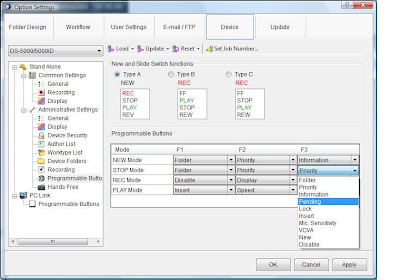
- Now click "Recording" in the left column under "Administrative Settings". Click the button next to "Finished Files" to tell the recorder to download only finished voice files and not all files.
- Now to apply these settings to the recorder, click the UPDATE button at the top of the window and select "All Pages" to update all the settings you have selected.
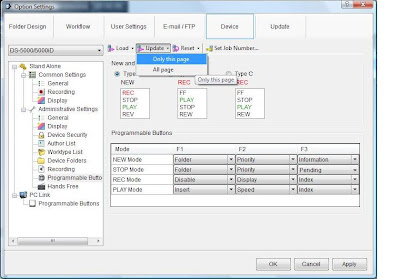 Now the "Pending" feature is enabled. While the slide-switch is stopped, you can press F3 (in this example) to mark the current voice file "Pending". This will leave the file on the recorder when connected to your PC so you can go back and add onto it later. Press F3 again to take off "Pending".
Now the "Pending" feature is enabled. While the slide-switch is stopped, you can press F3 (in this example) to mark the current voice file "Pending". This will leave the file on the recorder when connected to your PC so you can go back and add onto it later. Press F3 again to take off "Pending".For more helpful tips and how-to's, browse the previous posts on this blog. Also, visit AmericanDictation.com for more information.

No comments:
Post a Comment